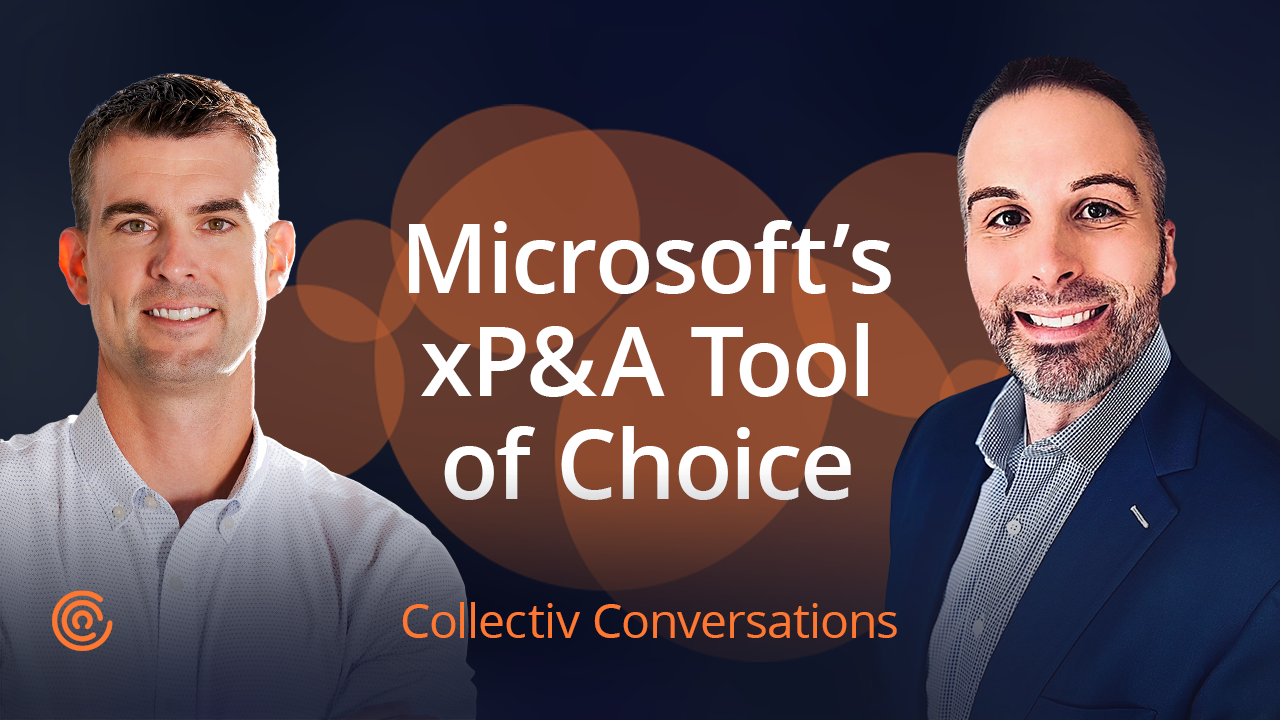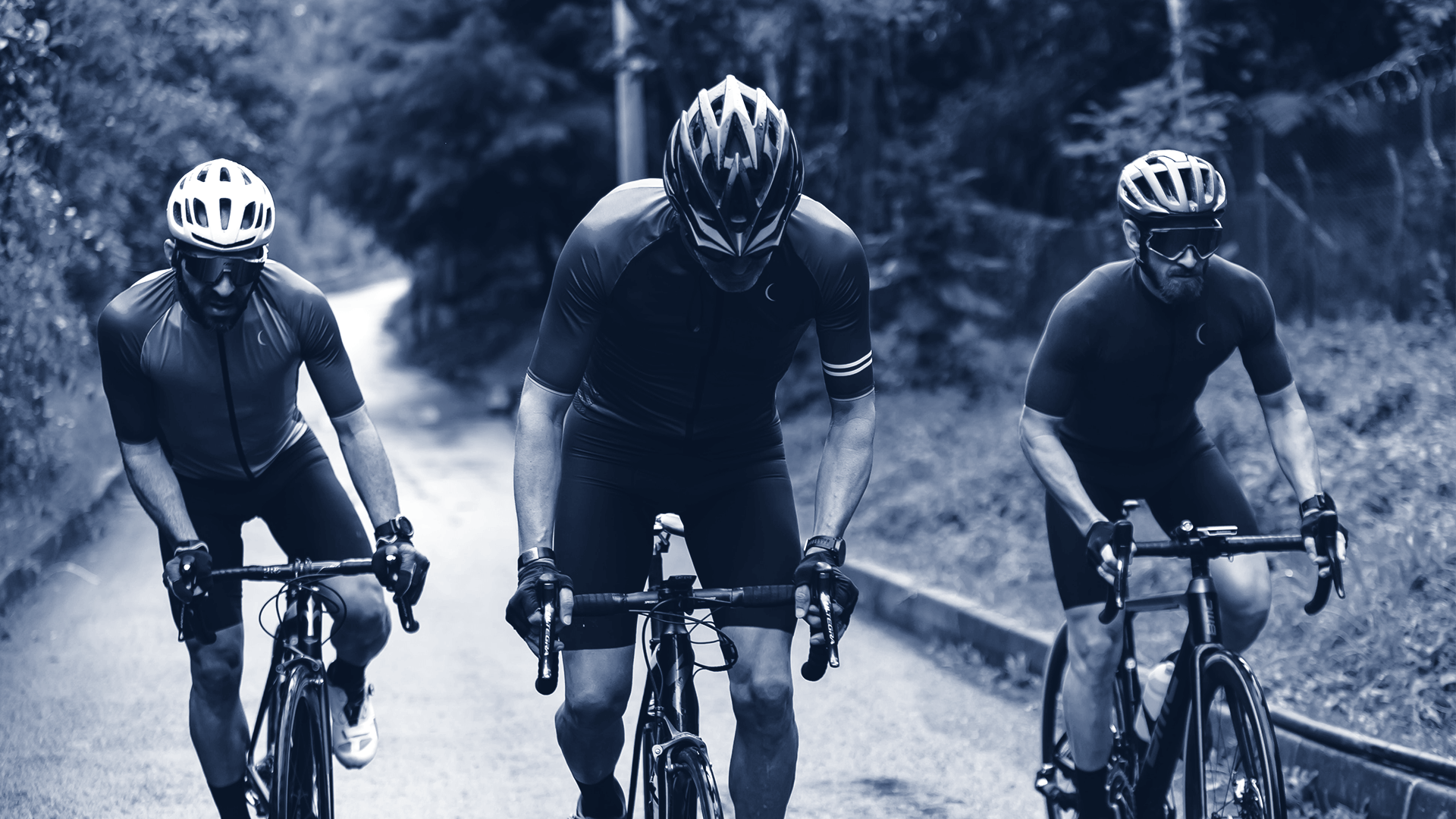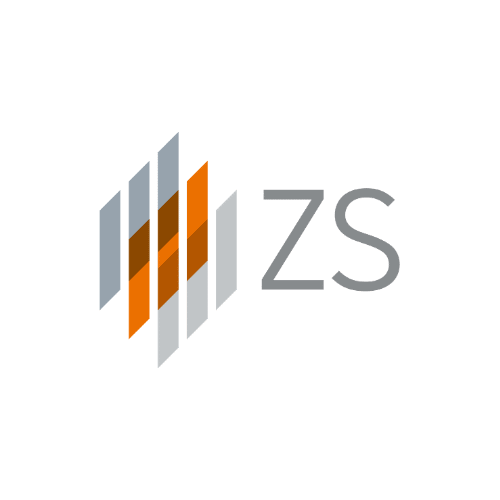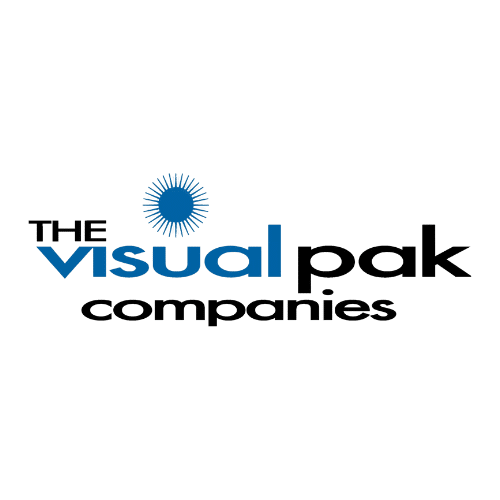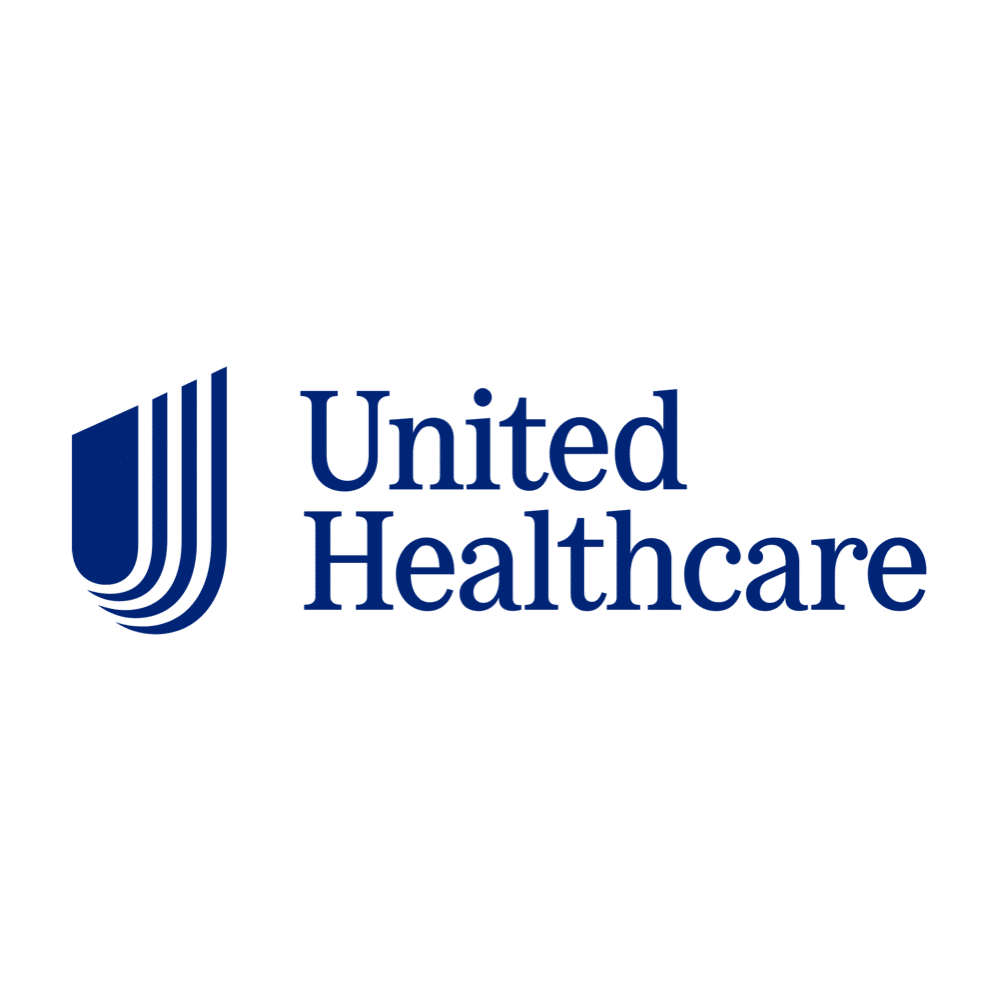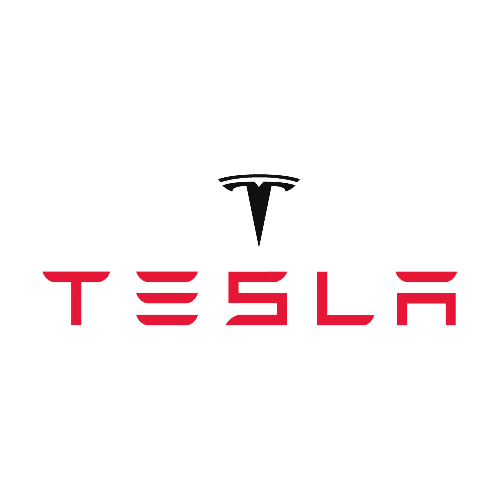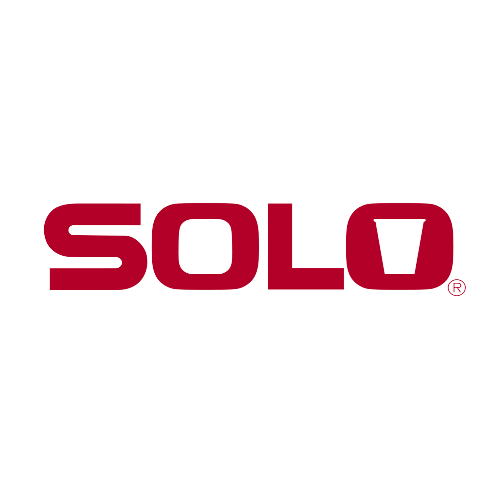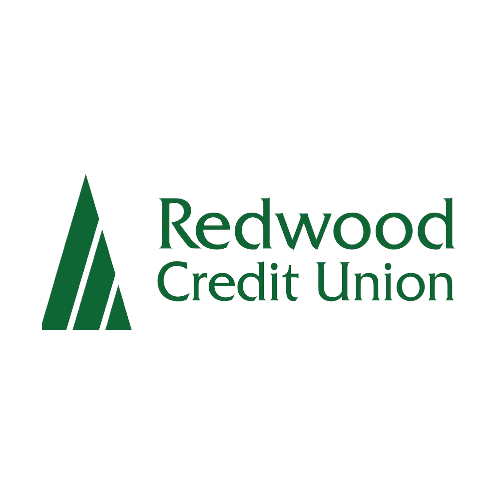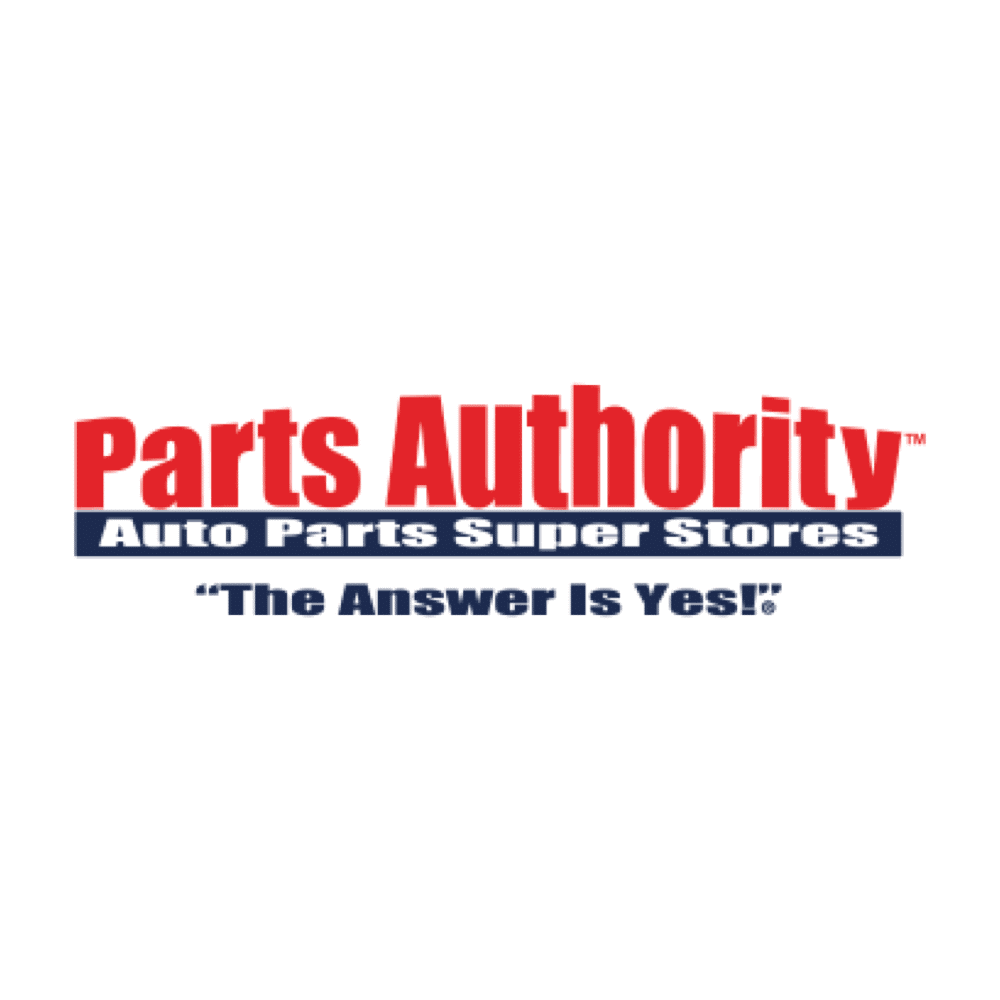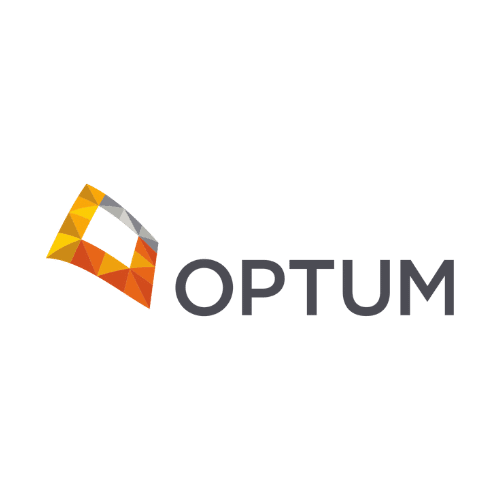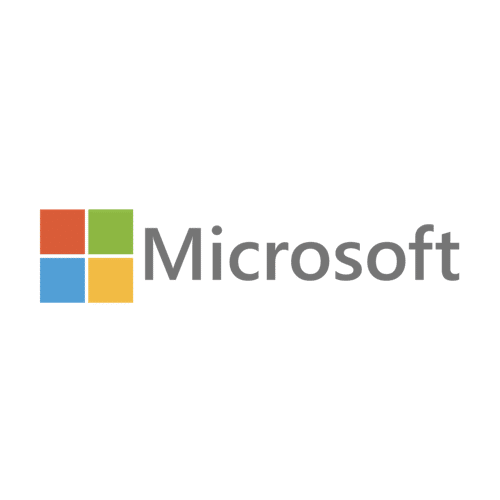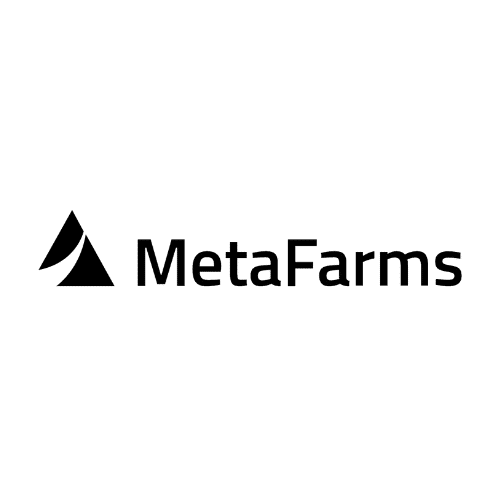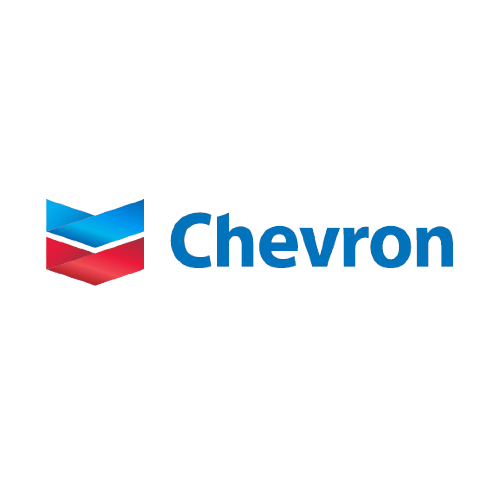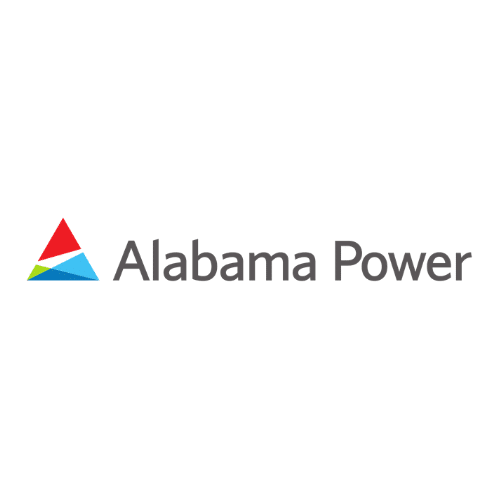The most valuable indicators of the financial health and position of an organization are the metrics that are tracked in financial statements—Balance Sheets, Profit and Loss Statements, Cash Flow Statements, Account Receivables, and more.
Today, you’re managing the company well. But, think about how much more you could do if you added interactive and visualization technology like Power BI.
Financial reporting is meant to give stakeholders an accurate depiction of a company’s finances. Displaying data in a clear and effective manner makes it easy to track goals and know when and where to make changes. Power BI provides interactive visualizations in a simple user interface that empowers both business users and stakeholders.
A lot of organizations are moving away from just meeting basic stakeholder requirements. Instead, they are learning how to legitimately run the company and make better decisions using financial information.
Ready to learn a better way to visualize and present financial reporting? These are the best Power BI visuals to include in your repertoire.
The Power BI Visualization Staples
Power BI comes with handy visuals built-in. But in financial reporting, you often have very specific needs for the visualization and utilization of data. To illustrate the most accurate and relevant insights, these four visualizations are the staple visualizations for every report.
1. Bar Charts
Bar charts segment data horizontally. Since they are simple to create and understand, bar charts are always a crowd favorite. In Power BI, there are both stacked and clustered bar and column charts—and we can sometimes even put lines on them.
Clustered charts, when bars are side by side, are much easier to use than bars stacked on top of one another. With a stacked version, it’s harder to tell the difference between 15% and 25%. And if you’re talking about profitability, that difference is huge.
2. Column Chart
Column charts are similar to bar charts, except for their vertical orientation. In my book, bar charts and column charts are winning Power BI visualizations because they highlight disparity and relative proportions.
When creating column charts (and really, any Power BI visualizations), your responsibility as a report builder is to clearly communicate the information you’re showing. If something isn’t clear, you need to remove that aspect or pick another visualization to highlight it separately.
3. Line Chart
When you need to look at a series of data points over time (days, months, quarters, years), use a line chart. Some people prefer area charts, which are basically fancy line charts. Stacked area charts are common, but again, stacking data is challenging because you’re only seeing the sum instead of the actual values of the parts.
Line charts are invaluable visualizations. The key consideration here is to make sure your axes and any lines that you’re comparing here are crystal clear. So again, keep your Power BI visualizations focused on clarity.
4. Scatterplot
Last, but certainly not least…scatterplots. This visualization gets the least amount of love, but it deserves your attention. If you learn how to read them, scatterplots give you a lot of information. They are a staple of not just financial reporting, but reporting in general.
A scatterplot takes two dependent variables and breaks them out over some independent variable. Looking at a scatterplot is a great way to get a litmus test on whether two datasets are connected or disconnected.
Visuals That Work Well for Financial Reporting
Matrix Visualization
Matrix visualization is one of the best visualization tools out there. This is a great first step to take when you are advancing beyond the realm of spreadsheets.
A matrix visual is vastly superior to a pivot table because you can interact with other visualizations. Combining this pivot table functionality with all of the other inherent functionality in Power BI really makes it a powerhouse for financial analysis.
Users create matrix visuals with the help of Power BI and cross-highlight elements within the matrix. For instance, users might select one or more elements (columns, rows, cells) and cross-highlight other visuals on a report page.
Table Visualization
Tables are useful when comparing the same category for many values. They are also a great choice to display numerical data in categories and in a tabular format. In Power BI’s table visualization, you have a normal grid that contains the related data in logical series of rows and columns.
Although tables are a great way to provide a filterable view into a high level and a low level of granularity, Power BI’s table visualization is significantly less flexible than the matrix visualization. A table supports two dimensions, but a matrix displays data meaningfully across multiple dimensions.
3rd Party: Zebra BI
Zebra BI is a third-party visualization maker worth knowing about. Zebra BI has two versions, a table and a chart version, that are quite powerful as they have built-in capabilities that are extremely helpful when making a P&L.
With unique features such as grand totals and column subtotals in Zebra BI tables and chart versions that users can rename, show or hide, and collapse or expand in a single click, Zebra BI is helping make the journey to Power BI reporting excellence pretty seamless.
Zebra BI even creates insightful visual reports that combine waterfall charts, small multiples, and other advanced features. This makes them highly responsive and interactive. The downside is that all of the full capabilities require paid licensure and sometimes even require working with Zebra BI to do the customization of the visuals.
Waterfall
A waterfall chart (aka bridge chart) is another powerful and popular data visualization tool for making organizational financial decisions.
Columns are colored so you quickly identify any increases and decreases. The first column represents the initial value and the last column is the final value. Waterfall charts provide an ideal way to visualize the starting value, any positive and negative changes to that value, and the final value.
Waterfall charts are perfect to use during contribution analysis and mix analysis. They are a great choice when:
- Comparing product earnings.
- Visualizing profit and lost statements.
- Showcasing product value.
- Highlighting budget changes on a certain project.
- Analyzing inventory, impact, price, and/or volume.
KPIs
KPI (Key Performance Indicator) Power BI visualizations are the next major set and a pretty obvious must-have for financial reporting.
Microsoft’s built-in KPI visualization allows you to take one number—a forecast or a budget—and compare it against itself. Then it will even sparkline the trend over some axis. You can also create a custom card visualization by finding one on Microsoft‘s Marketplace and making it suit your needs.
Color-coding the KPI, green or red, according to a goal or threshold adds more usefulness. Just remember that there needs to be business buy-in to the decision around those thresholds because ideally these numbers are then used to run the organization.
KPI reporting is not a one-way street. The business is making decisions that should feed back into the reporting so you get a virtuous cycle of better questions, better answers, and hopefully, consistently increasing performance.
Honorable Mentions with Power BI Visuals
Slicers
Okay…slicers are not really a visualization itself. However, no visualization or report is complete without the ability to slice and interact with it. Whether you’re doing that with the slicer visualization or other visualizations and using cross-filtering, the ability to dig into your data is critical.
Use slicers in Power BI when you want to:
- Show commonly used or important filters on the report canvas.
- Make it easier to view the current filtered state without needing to open a drop-down list.
- Filter by columns that are unnecessary and hidden in the data tables.
- Create more relevant reports by putting slicers next to important visuals.
Decomposition Trees
A newer visualization tool within Power BI, the decomposition tree visual allows users to visualize data across multiple dimensions. It can be used for root cause analysis by automatically aggregating data, which enables the user to drill down and analyze data in a hierarchy for quick analysis.
Maps
Maps are starting to become very critical with Power BI visualization. Maps allow users to efficiently interact with your data or drill into the data. Users click around on a specific geographical area and filter the rest of the result to show data for that particular area. Unlike a grid format, data on a map really pops out.
Custom Pareto Chart
I won’t sugarcoat this…doing a custom Pareto chart in Power BI is very difficult. Since there is not a good custom visualization, you have to do this the hard way and it requires a lot of DAX.
The Pareto chart is a specific Allaman line chart and they’re set out in a specific way. This chart allows you to iteratively focus on cost, waste, or brokenness in some fashion. This type of visual representation is helpful when conducting failure mode analysis and calculating product portfolio balances.
_______________
Technology has gotten to a place where you shouldn’t have to rely on your executives or decision-makers to possess some kind of supernatural ability to pick out anomalies from large bricks of data. Your financial reporting should highlight those anomalies for them.
More and more finance and accounting teams are moving away from those giant bricks of numbers and towards interactive visualizations. If you haven’t yet…now is the time to really lean into the value proposition that Power BI has to offer.
Our FP&A Visioning Program is a four-step consultation and implementation suite focused on moving traditional FP&A programs into the xP&A models of the future. This is a great foundational step for your team so you move through your Power BI journey with more confidence.