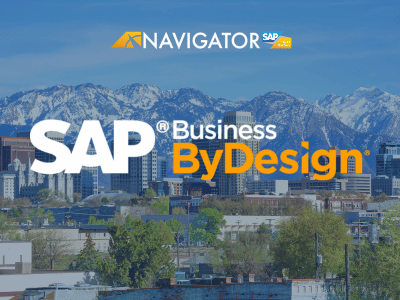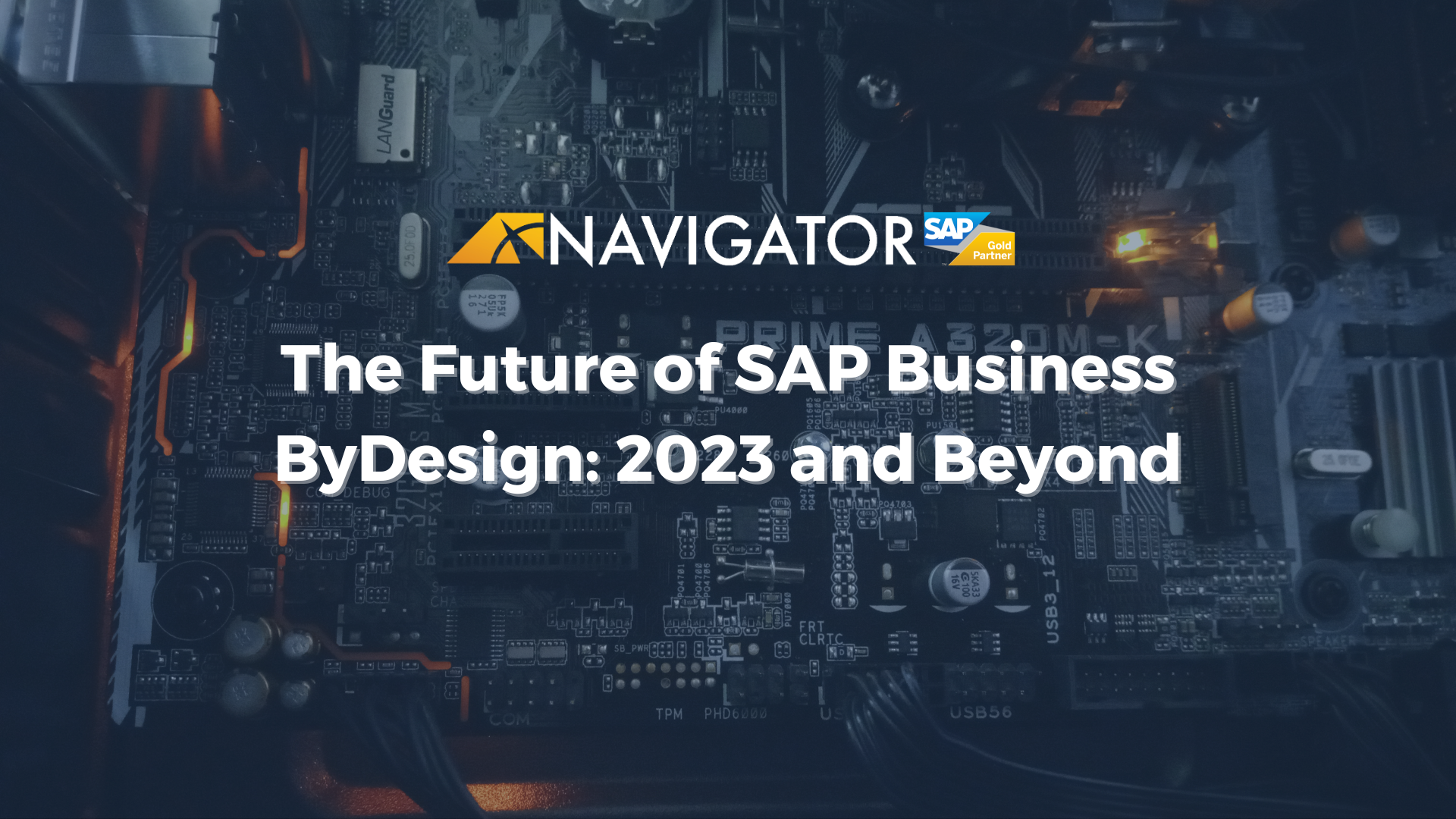Watch Advanced Landed Cost Automation for SAP Business ByDesign
Explore Landed Cost Automation for SAP Business ByDesign
Have questions about Landed Cost Automation? Contact Us
[TRANSCRIPT]
Hello everyone, This is Jack Thrush. Welcome to Navigator Business Solutions Customer Experience webinar. Today's webinar is focused on our advanced landed cost module. And we're very excited to present this and we've already seen it. It's provided a lot of value to our customers. One quick housekeeping item in order to cut down on background noise and the the go to webinar echo that seems to always pop up. Everyone is on mute. You will, however, have the ability to enter questions via the go to webinar question area. You can either enter it where it says questions or the chat area. Either is fine. I'll see either pop up, We'll save some time at the end of the session to answer questions. Any that we can't, we'll, we'll obviously follow up with you. So with that, let me turn it over to Kevin, who know a lot of you have worked with in the past. One of our consultants, supply chain management and finance consultants. And Kevin, I have made you the presenter.
Kevin Beirich (01:35):
Awesome. Thank you, Jack.
Kevin Beirich (01:44):
Perfect. So let me hop back into the slide deck. All right. First and foremost, thanks everyone for taking time outta the day to jump on and then learn more about this navigator Business solutions landed cost extension. What you're gonna get basically with this extension, it, it works directly in SAP business by design and it's gonna automate your organization's landed costs and freight invoice reconciliation starting with the purchase order, all the way to the supplier invoice. Some of the benefits that you and your team will, will access and get from this extension and addon, you'll be able to increase the inventory valuation accuracy. By doing that, you know, the accruals are automatically applied when the product gets re is received. The automation reconciliation of the freight invoice. So once the actual freight invoice is received there's a reconciliation screen associated with the landed cost add on where you can confirm your accrued amounts when the freight is actually received and it's generated based off the actuals and not what was entered during the purchase order.
Kevin Beirich (02:59):
Increasing your cost of good sold and valuation accuracy. By applying the accrual when the product is received, it updates the product valuation in real time if the product is set to moving average. That's one thing to note. For the product valuation to be assessed, the moving average has to be set for the product. And less but least not least post of reconciliation adjustments. If there's a difference between the accrued and actual freight amounts, the valuation's gonna correct itself. And you'll, you'll see all this when we go through the demonstration. During the demonstration. I'm gonna go through kind of the setup and what the of costs entails, basically setting up all the attributes that are needed to make this work. And then I'll also walk through the purchase order all the way to supplier invoice.
Kevin Beirich (03:53):
So let's jump right in and let's get started. So I am going to bring up our test system here, and we are in our navigator business solutions step tenant. As you can see, this is the add on right here, the landed cost. And you can see there's settings associated with it along with inbound accruals and accrual reconciliations. Initially when getting this scoped into your system, you're gonna have to go through and set up global settings, account type cruel type accounts, transportation modes, and their accrual type rates. So let's first jump into global settings and kind of discuss what, what these are.
Kevin Beirich (04:42):
So global settings. These are extremely important. These are basically gonna be set up to map your postings to your correct yellow accounts. These are the guidelines that the journal enter postings are based off of, based on your chart of accounts and the general ledger accounts. So you're gonna wanna set this up to, you know, your chart of accounts, your set of books, and the accrued line cost clearing accounts and that you can set it up with a account determination group as well. So it's extremely important to set these up so that all your mappings are set up correctly. Upon scoping this as well, you're gonna have to set up some g new GL accounts associated with the landed cost.
Kevin Beirich (05:25):
Next we have our accrual type accounts. So essentially the accrual type accounts, they act as a category for a specific type of that accrual where you can define different dimensions and, and cog accounts set up with that. So take example here, we'll take a look at this truck freight, and if we go here and edit this, basically it's just showing the different types of transportation modes in the accrual type associated with it. If we hit this dropdown, you can look at the different types of accrual types that we have set up. You can set up as many as you need to but for now we just have these four set up. And then over here you can see we have our chart of accounts code set up. And we also have our, our cogs account GL account associated with this. Next up we have our transportation modes. Transportation modes is gonna refer to how your parcel and goods are being transported, whether it's train, truck cargo ship, air. Again, these are ms, you can edit as many as you want. Pretty straightforward here. Just basically again, how your parcel is getting to your place of business. And last but not lease. On the settings we have this accrual type rates, accrual type rates. Essentially once this loads you'll be able to see
Kevin Beirich (06:50):
These are basically set up as sort of a default. So we can jump in and let's take a look at this one. So if we know that our parcel and goods are coming kind of the same way from the same supplier, the same product specific quantities in that rate, we can set this up to where it will default into the purchase order. So if we have kind of a, a simple data set that's similar pretty much every time we can set this up and make it easier for the users to not do as many clicks. So you can load that in, but again, you'll see that load default information on the purchase order once we walk through the end to end process from the purchase order. And from there, I will jump in and, and start with the purchase order. So the whole process starts off with the purchase order. We're gonna come in here and click new purchase order.
Kevin Beirich (08:02):
And once this loads we'll put in our supplier. All right, we will add our supplier in first from which our goods are coming from. We'll come down here and add our items in the purchase order. For the first product, we are going to add in our gas broiler. We're gonna put in our ship to location. We're gonna put in a quantity, say a 120, our gross price. And then with that gas boiler, we also need another product associated with that's gonna be coming from the same supplier. And that is our liquid coolant. And we need 60 of those from the supplier and that costs a hundred dollars.
Kevin Beirich (09:24):
So from here we can hit view all, and once we hit view all, you'll see a tab up there, accruals, which is not an out of box, This is associated with the landed cost add-on. So we can click on accruals here and kind of, kind of when I was alluding to earlier with that low default information. So if everything matched up on the purchase order, our product, our quantities, our prices suppliers, we could hit this low default information. And that's essentially gonna load everything in. Instead of having the, the business user manually enter the line item. So for the demo, I'm just gonna come in here and enter everything manually so you can kind of see transportation mode. We know that for our supplier, they deliver on truck and our accrual type is gonna be truck freight at the allocate cost by field.
Kevin Beirich (10:18):
So let me go ahead and put this in. So the total accrual amount that we're assuming is gonna be coming from the supplier is gonna be $900. As you can see down here, the material split, we have both our materials and based off this $900 total accrual amount based on the quantity, it's splitting that total amount based on the quantity. We have several different options to allocate the cost buy. So we have our dimensions and volume. So once I hit enter, based off the volume that's associated with that, finished good you can see that it's also allocated the cost that way we have evenly by line items. So you can see 450 for each line. We can change it by line amount, so you can see it changes as well. And also by weight.
Kevin Beirich (11:13):
So based off the weight, it will take that. And there's calculations for all these in the back end that proposes this total amount. So for the demo, I'm just gonna do it by the quantity and do it by the split. Based off the quantity, how many of each material. And here we're gonna put in our supplier for the freight. So Omega is our supplier that's gonna be bringing the goods to us. And from here we can check this just to make everything everything's good on the purchase order and we can order it. So we have purchase orders 1647. So now our goods have arrived to our warehouse or our factory. So we're gonna come in and do the inbound on it. Gonna switch my, my show and it was 1647. Might take a second to show up. Here we are. So we're gonna post goods receipt on this, we'll enter in our bill of lading and we're gonna propose our quantities. One thing to note this, this add-on does only associate with when quantities are received in full. We have possibly had talks of maybe extending that to doing several different deliveries, but for now it only associates with quantities that are received in full. So here we can hit saving close.
Kevin Beirich (13:18):
All right, so now that's inbounded. We're gonna go back into our landed cost work center. And we're gonna take a look to inbound of cruels. So you can see right here our purchase order 1647 is in the submitted status. So just coming in here, we can take a look at this and you can see that there was two journal entries created for that entry for the receiving of this and for the freight as well. So I'm gonna jump into my other screen here to show these journal entries. Let me refresh this real quick.
Kevin Beirich (14:26):
All right, so we're looking at, again, that was 5 27 to 5 28. So here's 5 27. As you can see, we have a debit of $900 that freight to crawl. It's debiting our landed costs cost clearing, and there's also a credit for $900 to the crude landed cost account 5 28 is showing a debit of our semi-finished goods and our finished goods for $900. And it's also crediting the accrued line cost clearing account for $900 as well. So once we're done there I just wanted to jump in here and show you that it automatically creates those journal entries. And once that's done we can close this back out. And the next step is we're gonna come into our accrual reconciliations. So our accrue reconciliations. So once the inbound is processed the business user can navigate to this work center work center view to invoice the freight.
Kevin Beirich (15:22):
This once we get into the screen, you'll see it provides an overview where you can create the journal entry voucher and the supplier invoice in one screen. So if I had knew here, and I'm gonna come in here and look for my purchase order here, you can bring it up by these different filters. But I'm gonna bring it up cause I know my purchase order is 1647 and I'm gonna search the accruals once I select my, my line item and hit remove selected. So the move selected unselected is there because if you brought in based off your supplier if there'd be other line items associated with that. So once I hit remove selected, you'll see that these fields over here open up for me to edit. So you have your two different adjustment types. You can either capitalize this or you can use the adjustment type for cost to get sold.
Kevin Beirich (16:12):
So for now we're just gonna use cost of good sold and our invoice amount actually came in lower. It came in at $850. So once I entered that actual amount, you can see that there's a difference that's added. And it's also adjusted based on the light items about the quantities. So you can see these amounts down here and within the same screen, which is nice. We can also add our supplier invoice in here. So our supplier for our shipping was Omega. We have our supplier invoice. You can also add in here and add your receipt date and your invoice date.
Kevin Beirich (16:55):
So I actually once I forgot to hit the journal entry voucher, So once we set the eight 50 here and create this journal entry voucher, it's gonna take and create another journal entry based off the differences. So you can see that this journal entry voucher for the account accrual reconciliation has been created and that was journal entry 5 29. So let's come back in here and look at our journal entry. Here's 5 29 right here. So you can see that it's taking that difference of that $50 from 900 to 850 and it's crediting our outgoing freight and other delivery costs. Well at the same time debiting our accrued Atlantic cost account. So back to the invoice. So I enter all my information for the invoice and all I have to simply do is hit create supplier invoice. And you can see that a created supplier invoice 1, 2 2 3. We can jump into our supplier invoicing. And this would be, you know, your AP team would come in here and go to invoices and credit memos
Kevin Beirich (18:12):
And you can see it's ready for posting. And once they see that they can go ahead and post that. So we can come back in here and you can see that the, the journal entry for the supplier invoice was also created as well. You can see that it's credited 850 to the AP domestic and it debited the 850 to the Atlantic cost. So that is the process from, from start to finish from the purchase order to the supplier invoice. Setting up the settings in your, in your system once you have it scoped in under the landed cost work center. That's, that's essentially it. Again, this is gonna help with just invoice reconciliation, being able to do things like with the journal entry voucher and the supplier invoice on the screen, same screen. We think it's a very good benefit to customers. Like Jack said, we already have a couple customers that use it and they find it extremely beneficial. So that's, that's what I have Jack for the demo for setup and kind of the walkthrough.